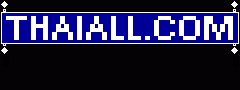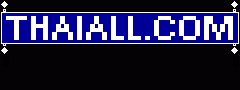1. Create
Name: lubuntu1710, Type: linux, Version: Ubuntu (64bit)
2. Ram : 1024MB (Min 512MB)
3. Harddisk : Create Virtual Harddisk ,
.vdi = Virtualbox Disk Image , Dynamic
4. Image size : 10GB
C:\Users\ACER\VirtualBox VMs\lubuntu1710.vdi
5. click : IDE ทุติยภูมิหลัก จาก หน่วยเก็บข้อมูล
เลือกดิสก์อิมเมจ , lubuntu-17.10.1-desktop-amd64.iso
6. Start : lubuntu1710
7. ติดตั้ง lubuntu (Try Lubuntu without installing)
- English
- Install Lubuntu
- English, Continue
- Uncheck anything for download, Continue
- Erase disk and install Lubuntu, Install Now
- Write the changes to disks?, Continue
Partition #1 of SCSI3 (0,0,0) (sda) as ext4 : formatted
- Where are you? : Bangkok, Continue
- Keyboard layout : English(US), Continue
- Your name : lubuntu
Computer's name : lubuntu-VirtualBox
Pica a username : lubuntu
Choose a password : lubuntu
Confirm your password : lubuntu
and Continue
- Wait .... installing
- Restart Now, Click
การใช้งาน Lubuntu
1. มุมล่างซ้ายมีปุ่ม Start คล้าย Windows
Click, Internet, Firefox Web Browser
2. มีโปรแกรมให้ใช้งานมากมาย
Xfburn
Mpv Media Player
guvcview
Audacious
GNOME MPV
PulseAudio Volume Control
AbiWord
Gnumeric
Firefox Web Browser
Pidgin Internet Messenger
Sylpheed
Transmission
Document Viewer
mtPaint Graphic Editor
Simple Scan
GNOME Disks
PCManFM
Leafpad
Xpad
และ LXTerminal เพื่อเข้า Shell prompt
3. เปิด LXTerminal ใน System Tools
แล้วพิมพ์ $sudo ls
กรอก password ว่า lubuntu
เป็นการเริ่มต้นกับ Shell prompt
4. env | grep SHELL
พบ SHELL=/bin/bash