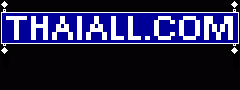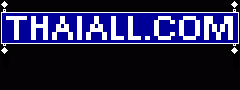Power shell : Windows Management Instrumentation
PS C:\Users\ACER>
$wmiQuery = "SELECT Name, Label, Blocksize FROM Win32_Volume WHERE Blocksize > 0"
Get-WmiObject -Query $wmiQuery -ComputerName '.' | Select-Object Name, Label, Blocksize
Name Label Blocksize
---- ----- ---------
C:\ Acer 4096
D:\ 4096
\\?\Volume{d5f5f..xx}\ Recovery 4096
\\?\Volume{51a1..xx}\ ESP 1024
PS C:\Users\ACER>
DOS> FSUtil
C:\WINDOWS\system32>fsutil fsinfo ntfsinfo C:
NTFS Volume Serial Number : 0x027..67
NTFS Version : 3.1
LFS Version : 2.0
Number Sectors : 0x000..ff
Total Clusters : 0x00..ff
Free Clusters : 0x00..2c
Total Reserved : 0x00..93
Bytes Per Sector : 512
Bytes Per Physical Sector : 4096
Bytes Per Cluster : 4096
Bytes Per FileRecord Segment : 1024
Clusters Per FileRecord Segment : 0
Mft Valid Data Length : 0x00..00
Mft Start Lcn : 0x00..00
Mft2 Start Lcn : 0x00..02
Mft Zone Start : 0x00..80
Mft Zone End : 0x00..a0
Max Device Trim Extent Count : 0
Max Device Trim Byte Count : 0x0
Max Volume Trim Extent Count : 62
Max Volume Trim Byte Count : 0x40000000
Resource Manager Identifier : C7..DC